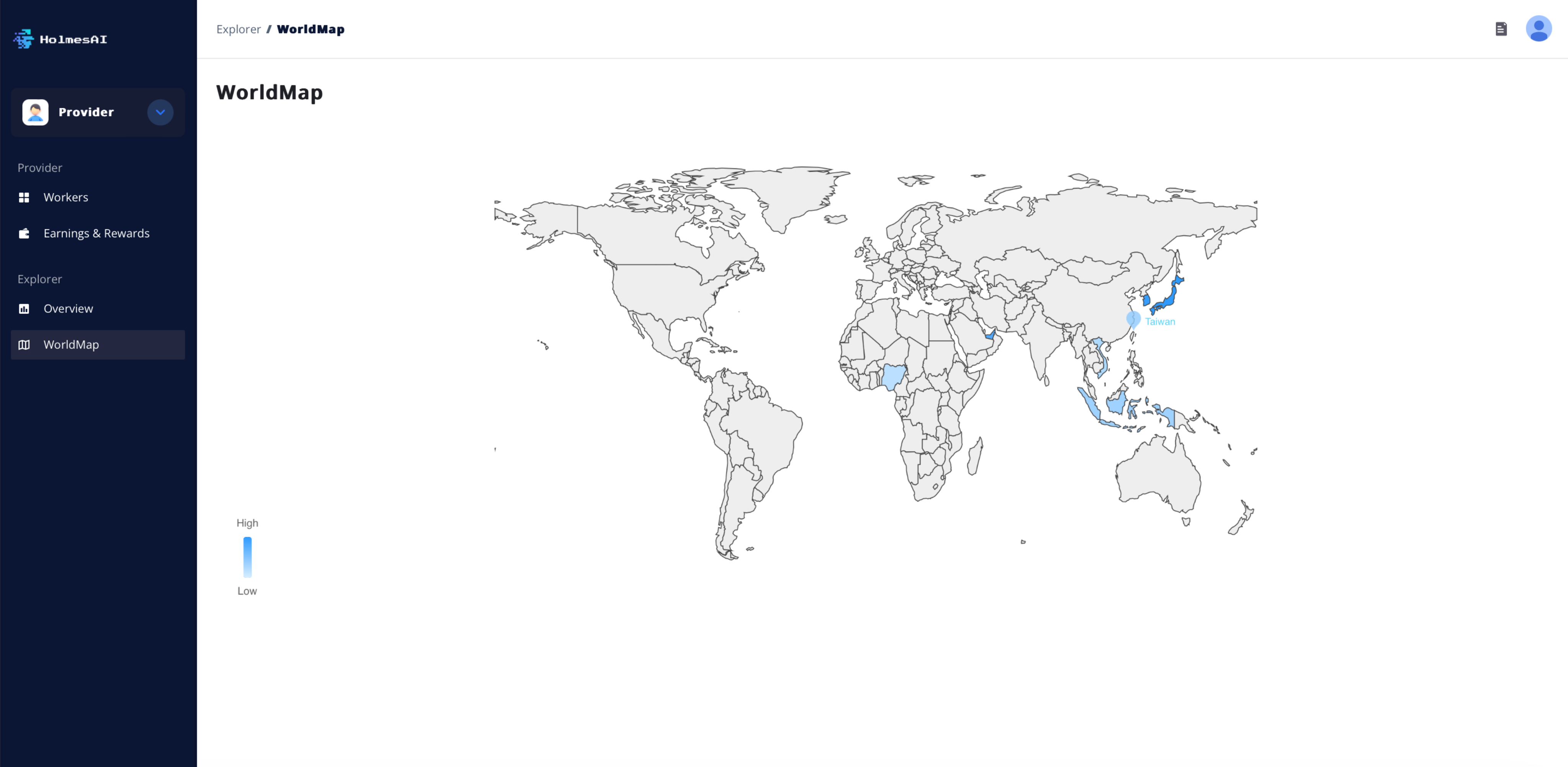Provider
Introduction
The Provider section represents the supply side of the Cloud, focusing on connecting idle GPUs to form a comprehensive computing network. This section is designed to provide every provider with a user-friendly platform for integrating their devices, monitoring GPU performance, and tracking the rewards they earn. By joining the HolmesAI network, providers can leverage their idle GPU resources to contribute to a powerful and efficient computing ecosystem.
Key Features
The Provider section offers a seamless experience for connecting and synchronizing multiple devices. With just a single click, you can effortlessly add new devices to the network and monitor their real-time performance. This functionality ensures that you can manage your devices efficiently, enhancing both the user experience and the overall performance of the network.
Our platform also supports a wide range of GPUs, accommodating diverse hardware configurations. The global distribution of resources spans major regions including Asia, Europe, the Americas, and beyond, allowing you to connect devices regardless of their location. This broad support for heterogeneous GPUs ensures that your resources can be effectively utilized within the network.
Additionally, the Provider section is designed to significantly increase your earnings. Our advanced GPU network scheduling system ensures that job assignments are distributed fairly among devices, minimizing idle time and maximizing your potential rewards. This efficient scheduling helps optimize the use of your GPU resources, leading to greater overall earnings.
Requirements
1. GPU Model Requirements
Participants must own the following GPU model(s) to participate:
NVIDIA L40、NVIDIA L4、NVIDIA L40S、NVIDIA A10、NVIDIA A30、NVIDIA A40、NVIDIA A100、NVIDIA H100、NVIDIA GeForce RTX 3060、NVIDIA GeForce RTX 3070、NVIDIA GeForce RTX 3080、NVIDIA GeForce RTX 3090、NVIDIA GeForce RTX 4060、NVIDIA GeForce RTX 4070、NVIDIA GeForce RTX 4080、NVIDIA GeForce RTX 4090、Tesla P100、Tesla V100
2. Network Requirements
● Download Speed: ≥100Mbps
● Upload Speed: ≥75Mbps
3. Regional Restrictions
GPUs located in the following regions are not supported for now: United States, Mainland China, Russia, Palestine, Cuba, Iran, North Korea, Syria.
User Manual
Create Account
To create an account, visit http://holmesai.xyz/ (opens in a new tab) and click on the Console button in the top right corner of the page. You will be directed to the following page where you can sign up using Google.
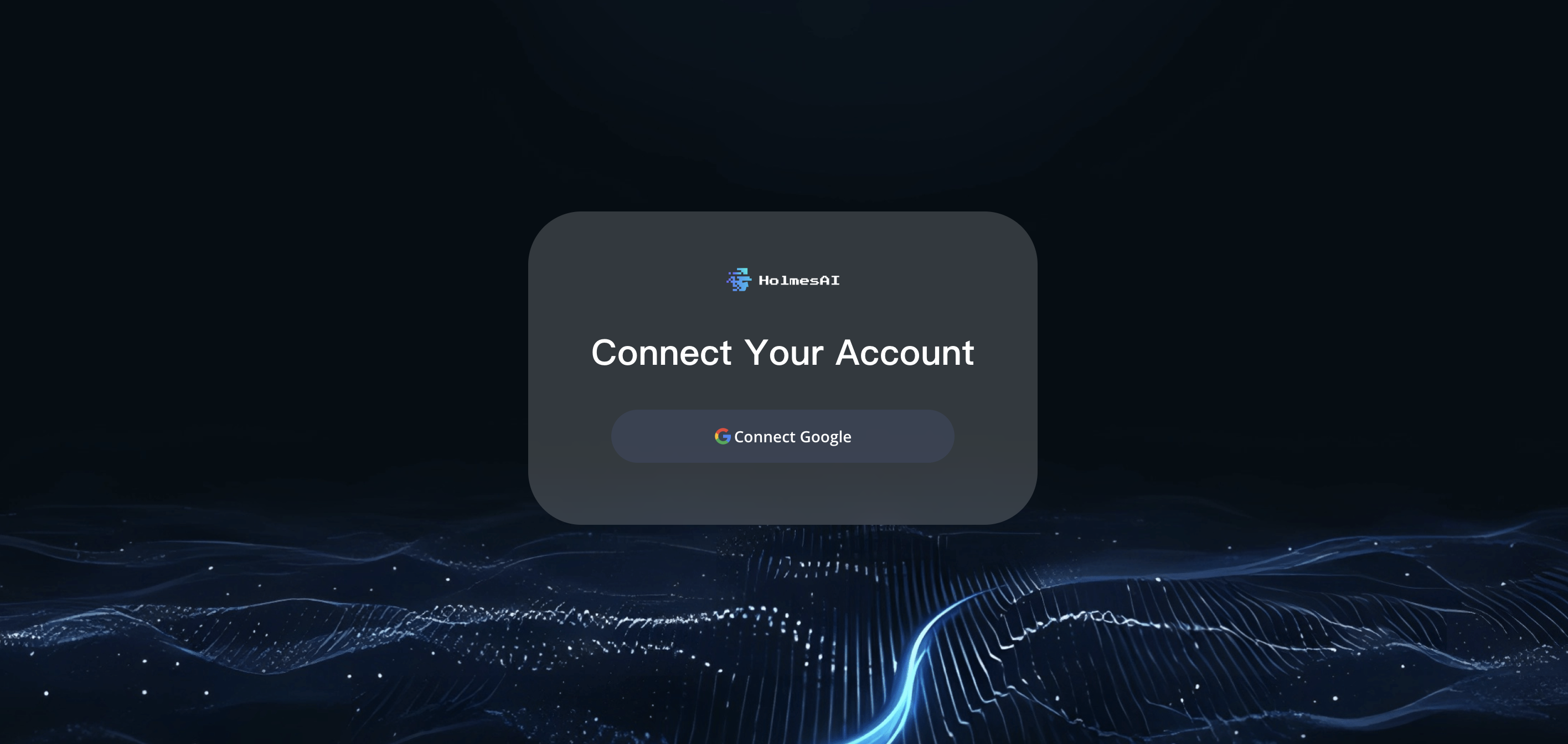
Providers Dashboard
You are now in the Provider section of the Cloud. On the left navigation bar, you'll find options such as "Workers" for device monitoring and "Earnings & Rewards". To contribute your GPUs to the decentralized network, click on "Connect New Worker."
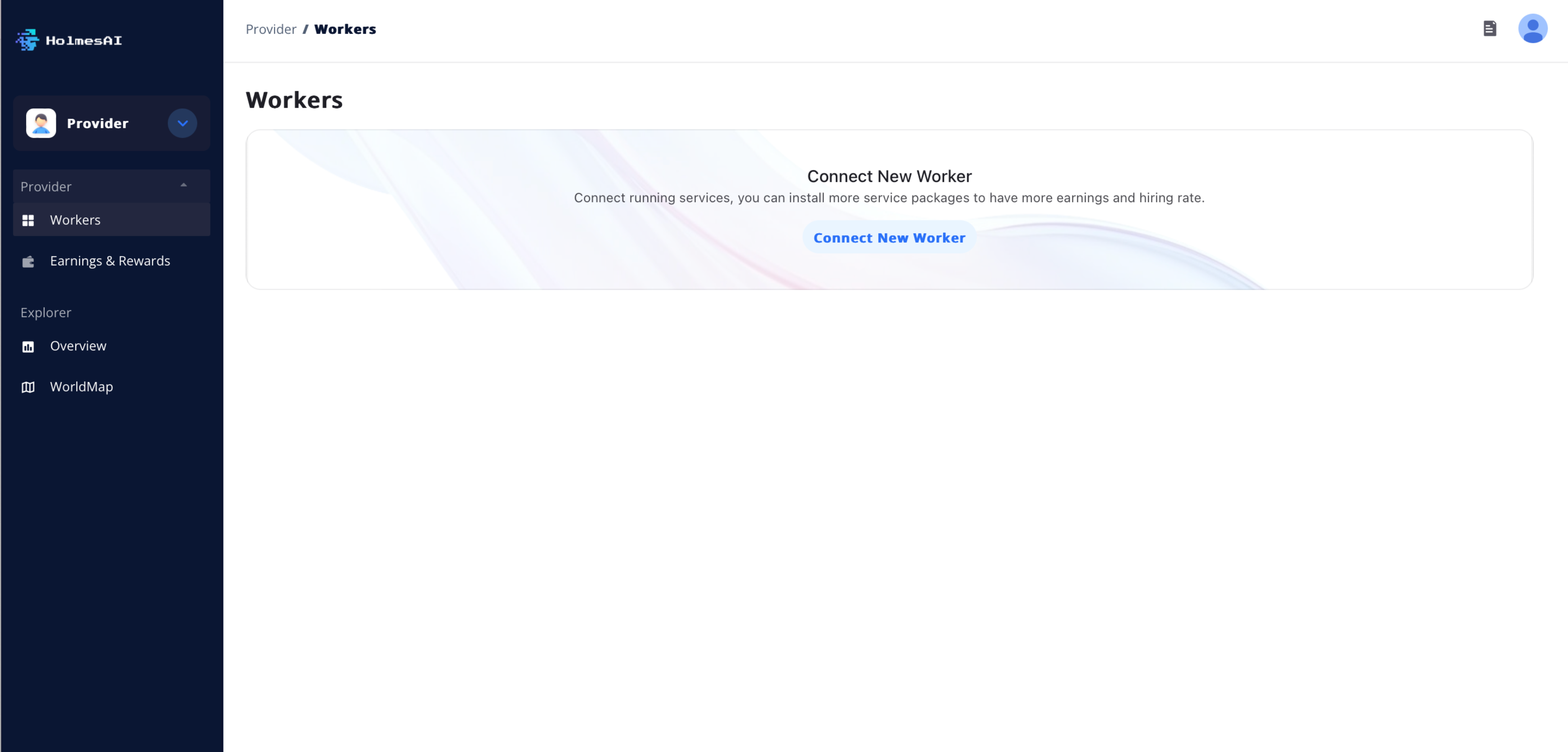
Connect New Worker
Then, you are starting the device setup process, which involves three steps:
1. Device Setup: Name your device, select Ubuntu as the operating system, and verify that your GPU model is supported.
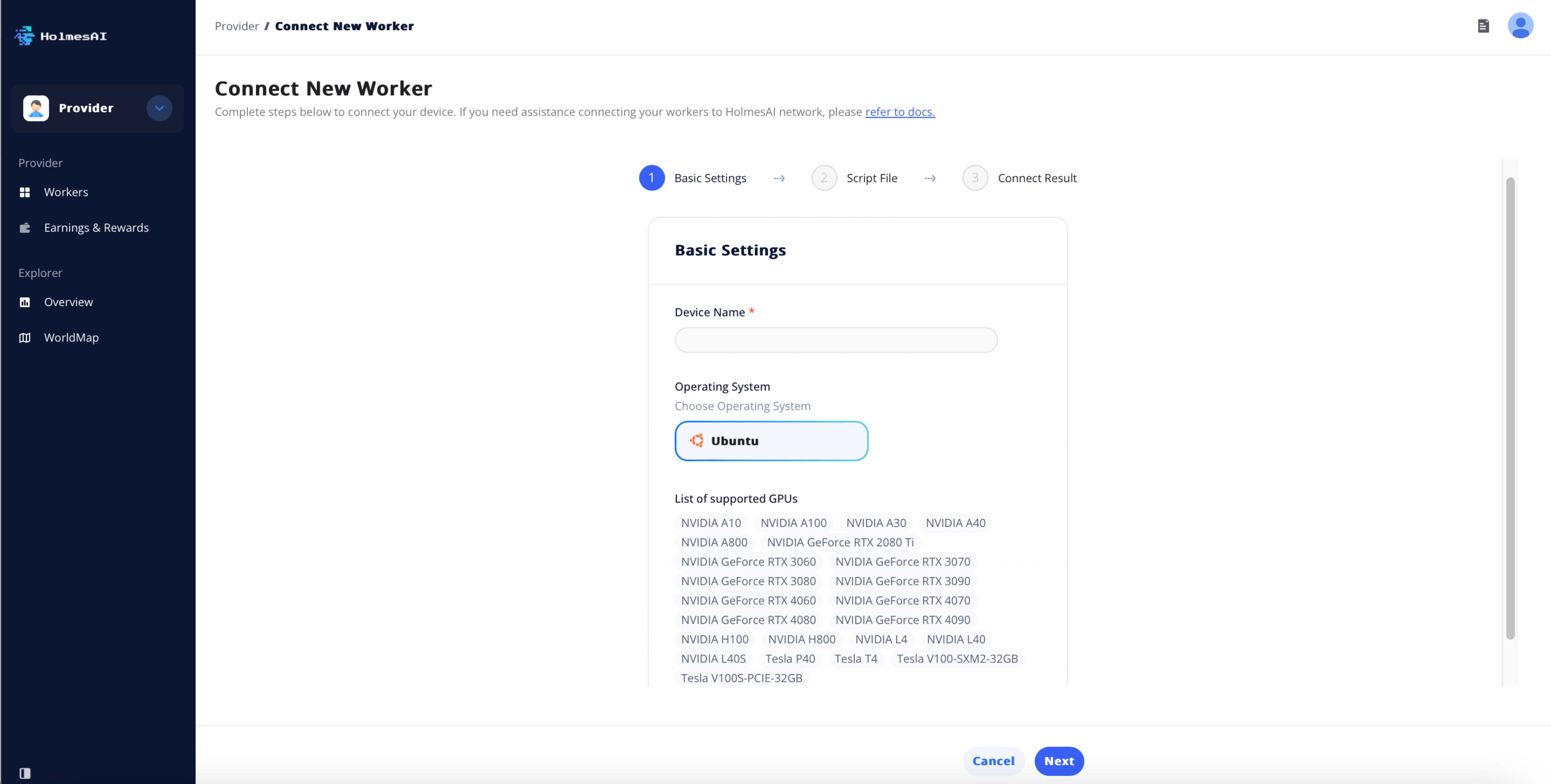
2. Follow Instructions:
a. Prepare Environment: Run setup.sh (Note: This script will reboot your device. Run it again after reboot).
b. Launch Binary: Execute the launch script.
c. Connect Device: Click "Connect Device" and verify the device ID matches the parameter specified during setup.
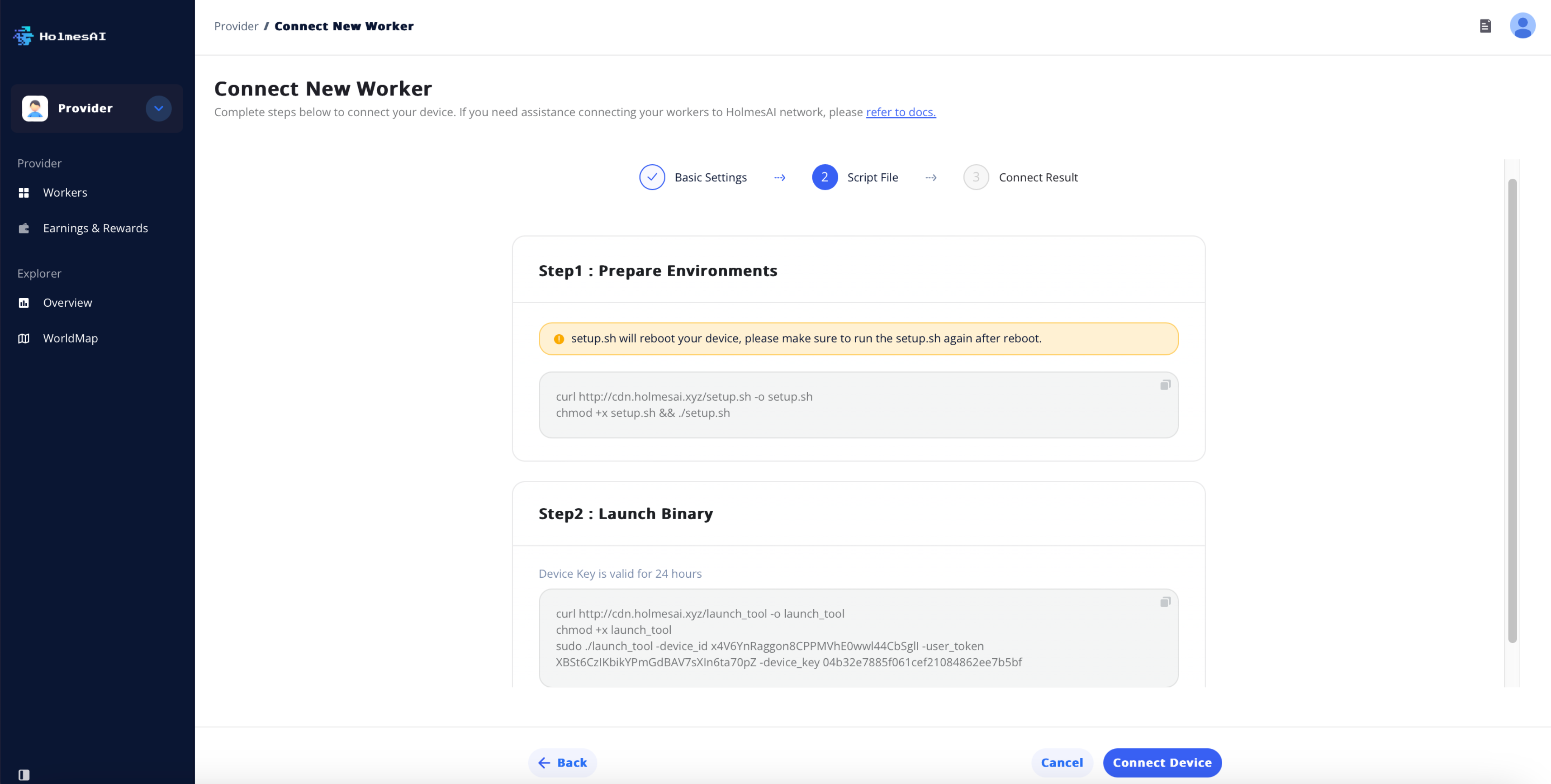
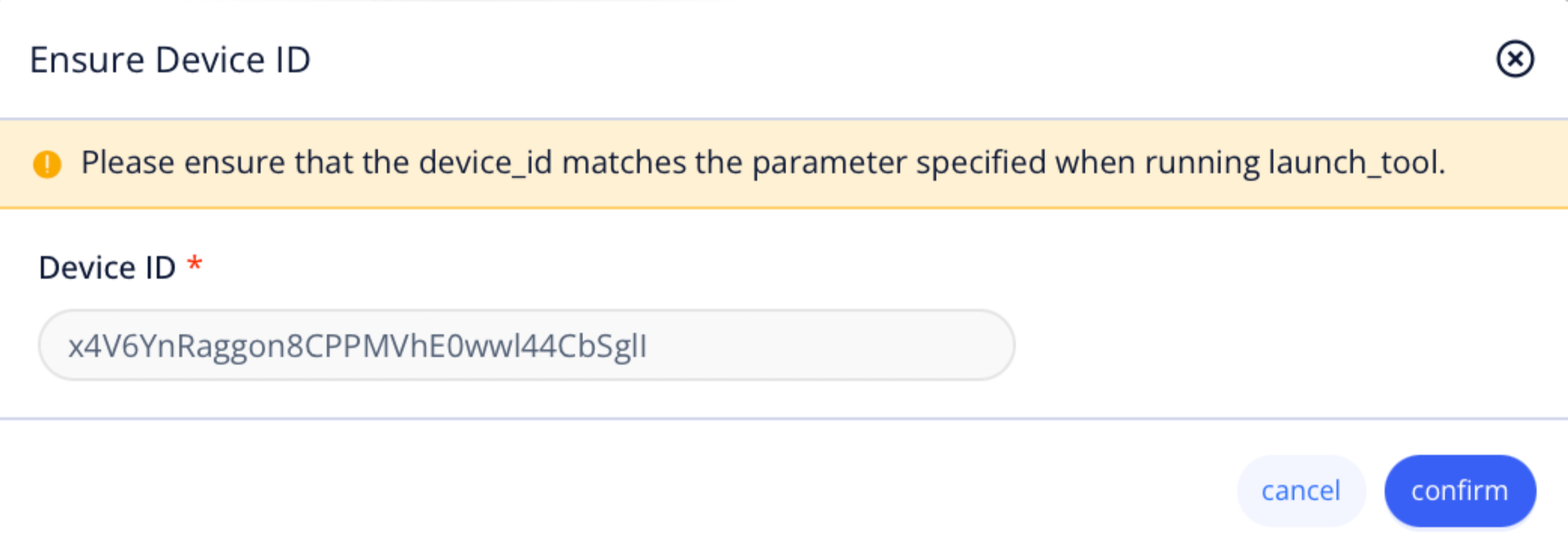
- Confirm Connection: Click "Confirm" and wait for the device to connect. Once connected successfully, you'll be redirected back to the Worker Dashboard.
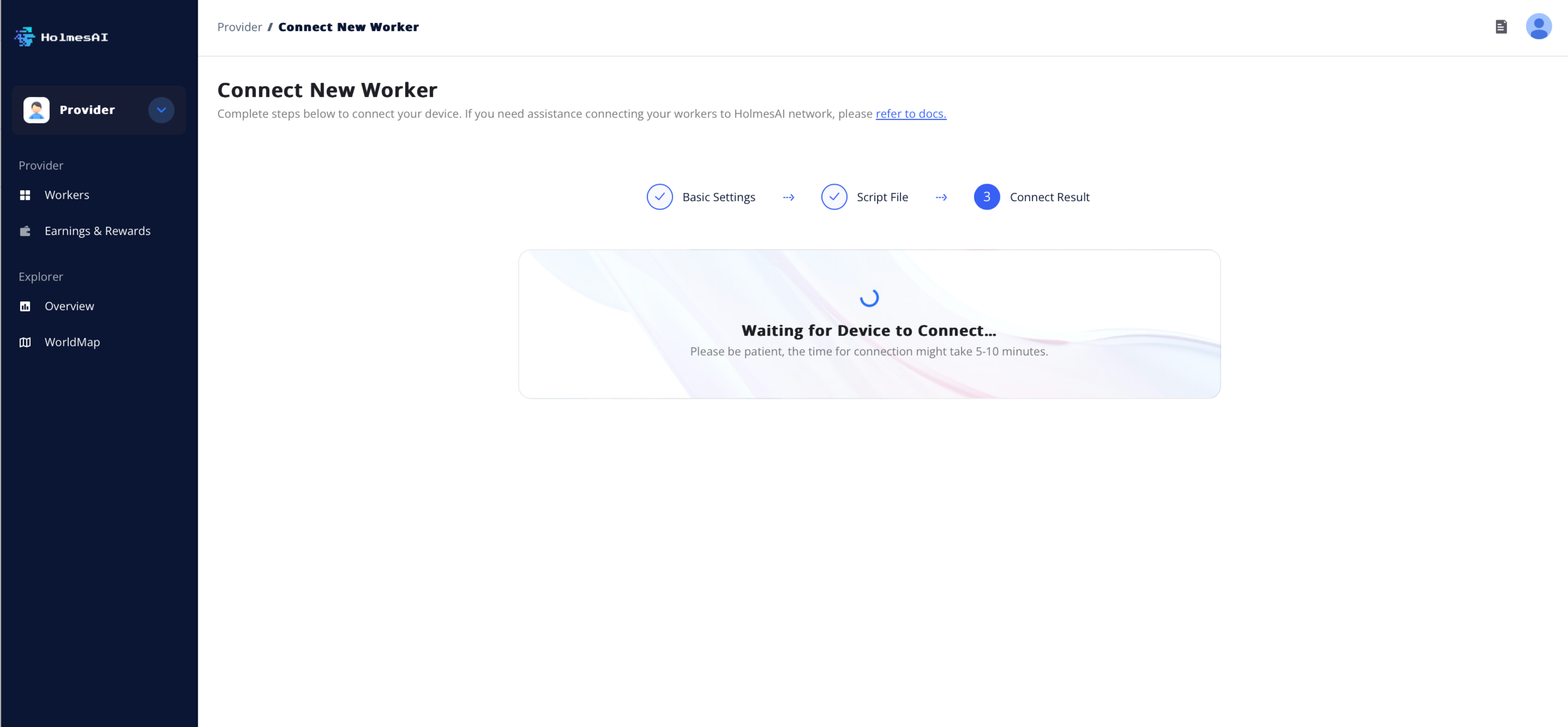
Workers: Monitor Performance
After connecting your devices, they will appear in the Provider Dashboard. Here, you can view their status, readiness, duration, and GPU details. You can also perform additional actions, such as checking details or stopping the device connection.
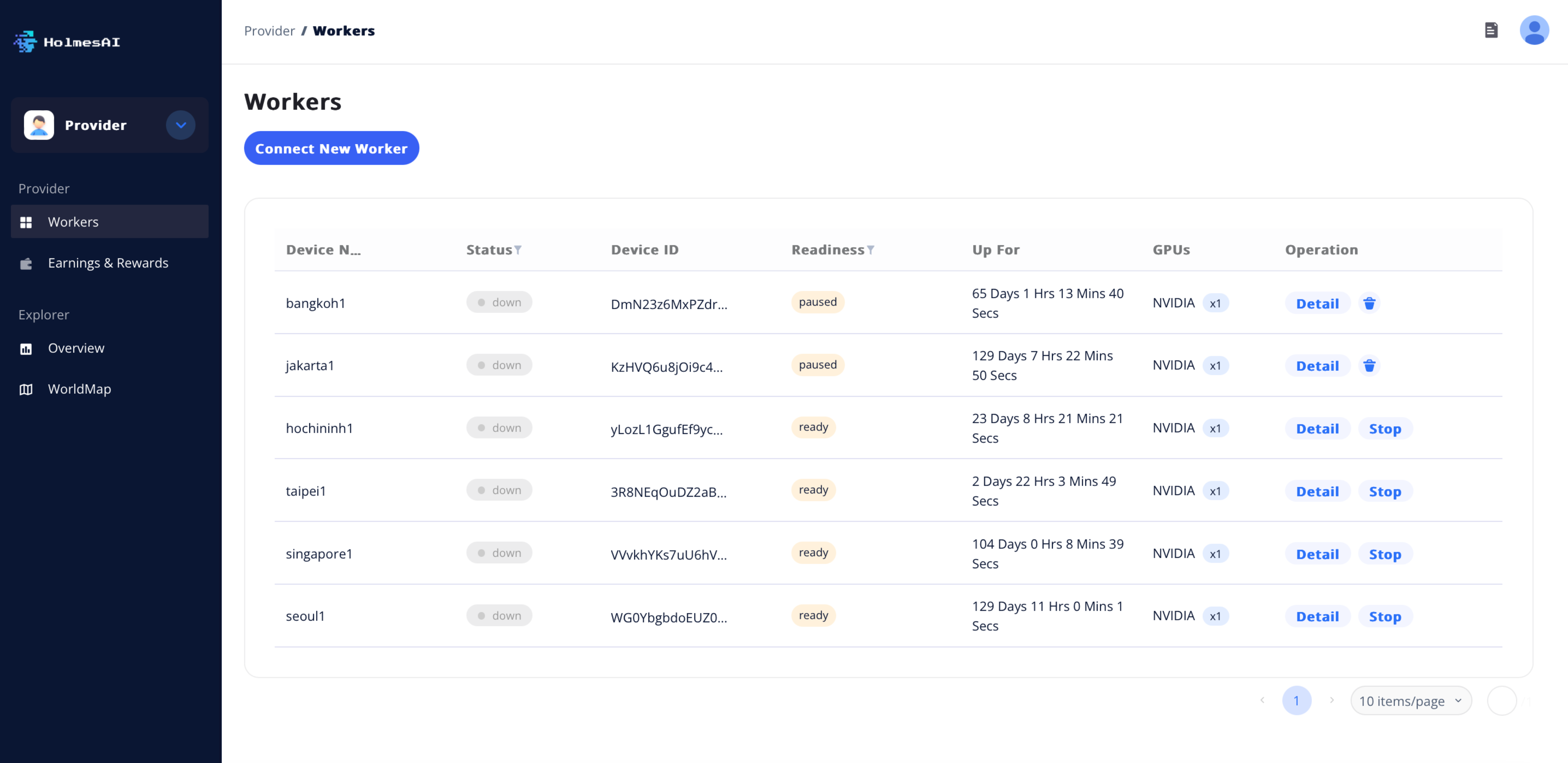
Device Dashboard
Clicking on "Detail" will take you to the dashboard for each device, where you can review its specific performance metrics.
● Basic Information: View the device’s status, readiness, GPUs, and operating system. Location and Services are displayed on the right.
● Connectivity Tier: Displays the upload and download speeds.
● PoW Score: The blue bar, visible at first glance, represents the PoW (Proof of Work) score, which measures the amount of work completed by the connected GPU. This is a key metric.
● Performance Over 30 Days: The board in the top right corner displays performance history. A green indicator signifies that PoW scores are above 90 and are satisfactory, while gray indicates scores below this threshold. This feature helps visualize each device's continuous online duration.
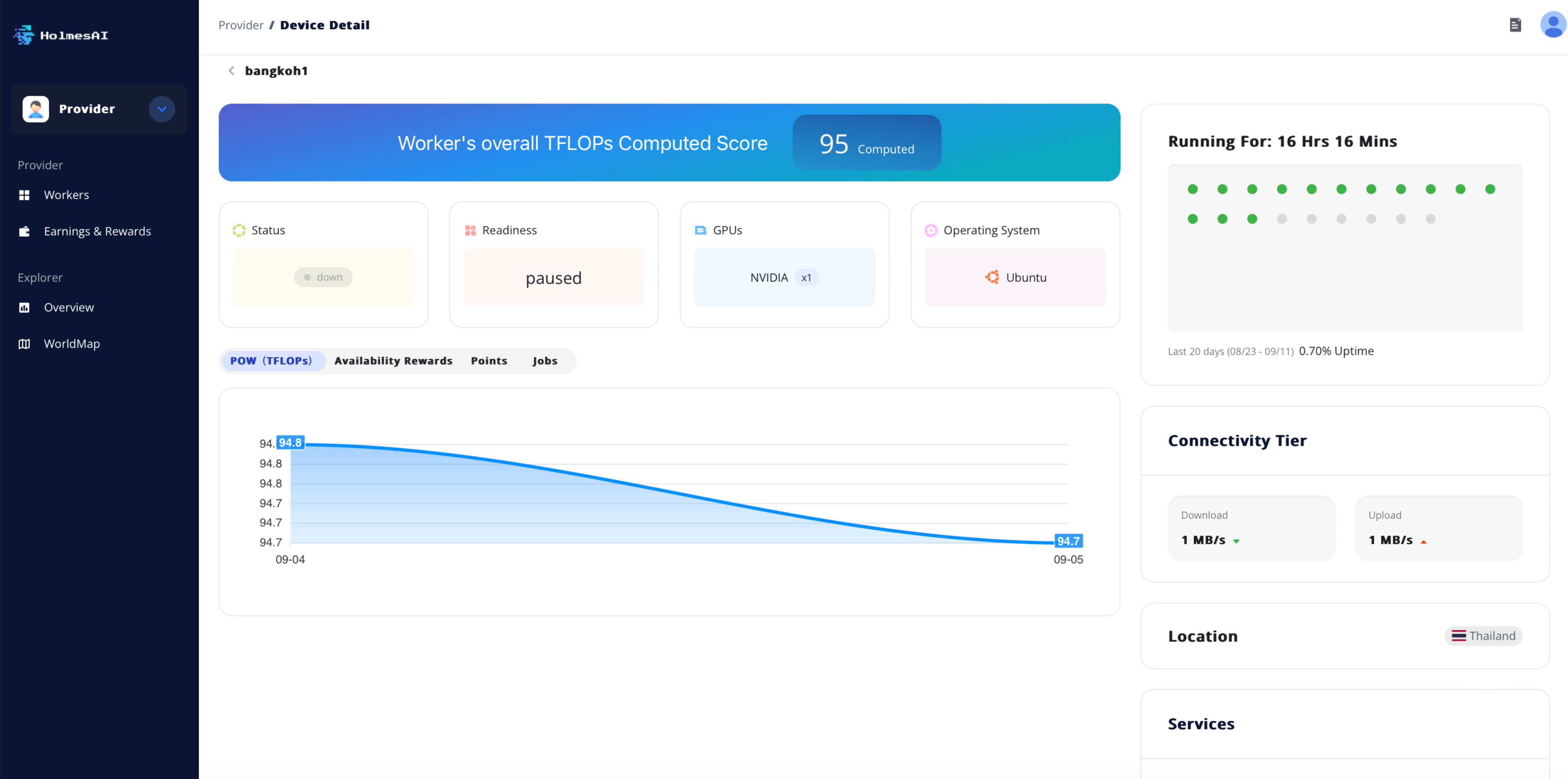
Explorer
In the left navigation bar, you'll find the Explorer section, where you can browse the performance of the HolmesAI GPU network from the supply side.
Overview
At the top, you can view the total number of GPUs and network pressure. Below, two tables provide an overview of the GPU network by region and by GPU model respectively.
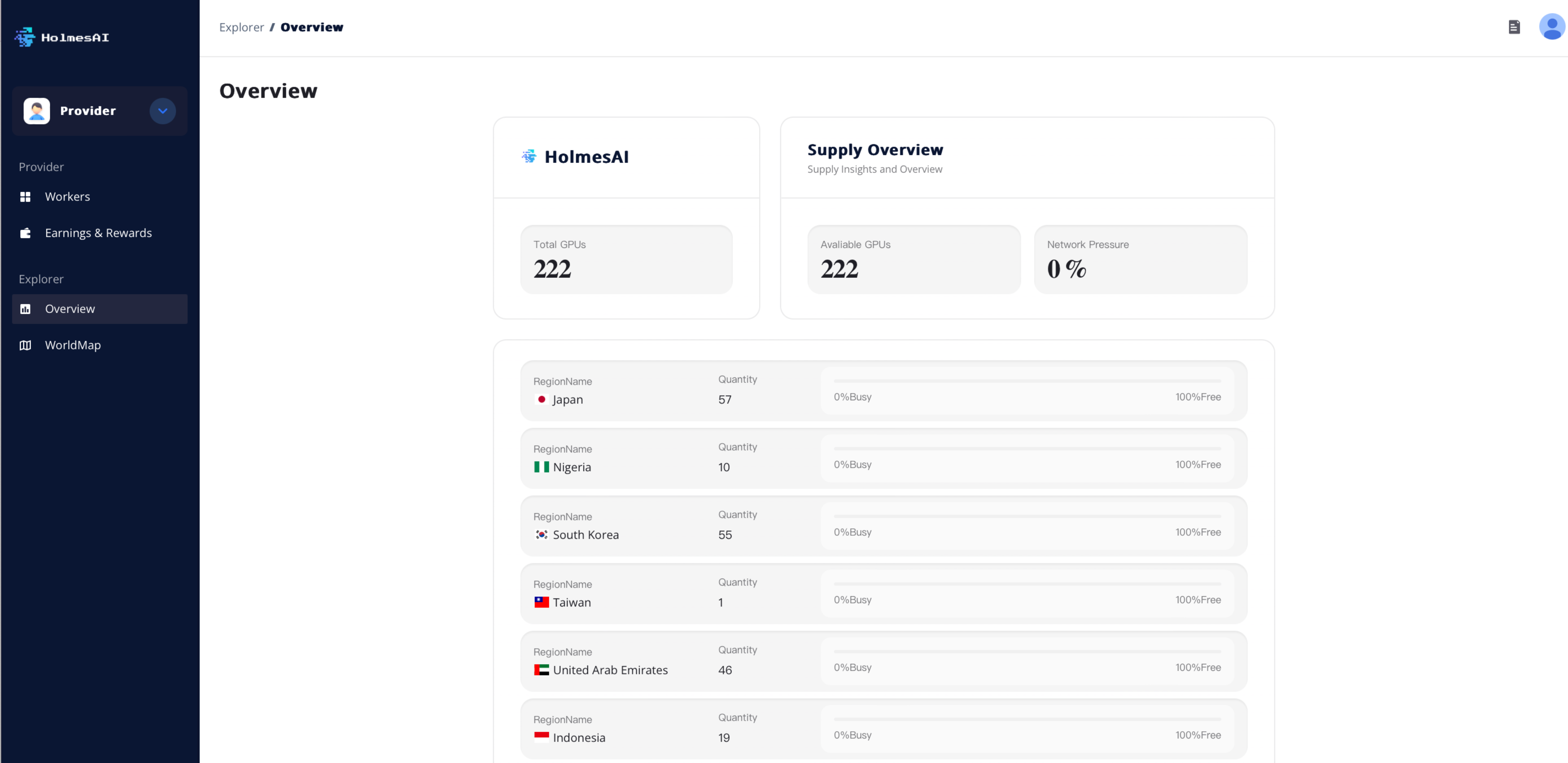
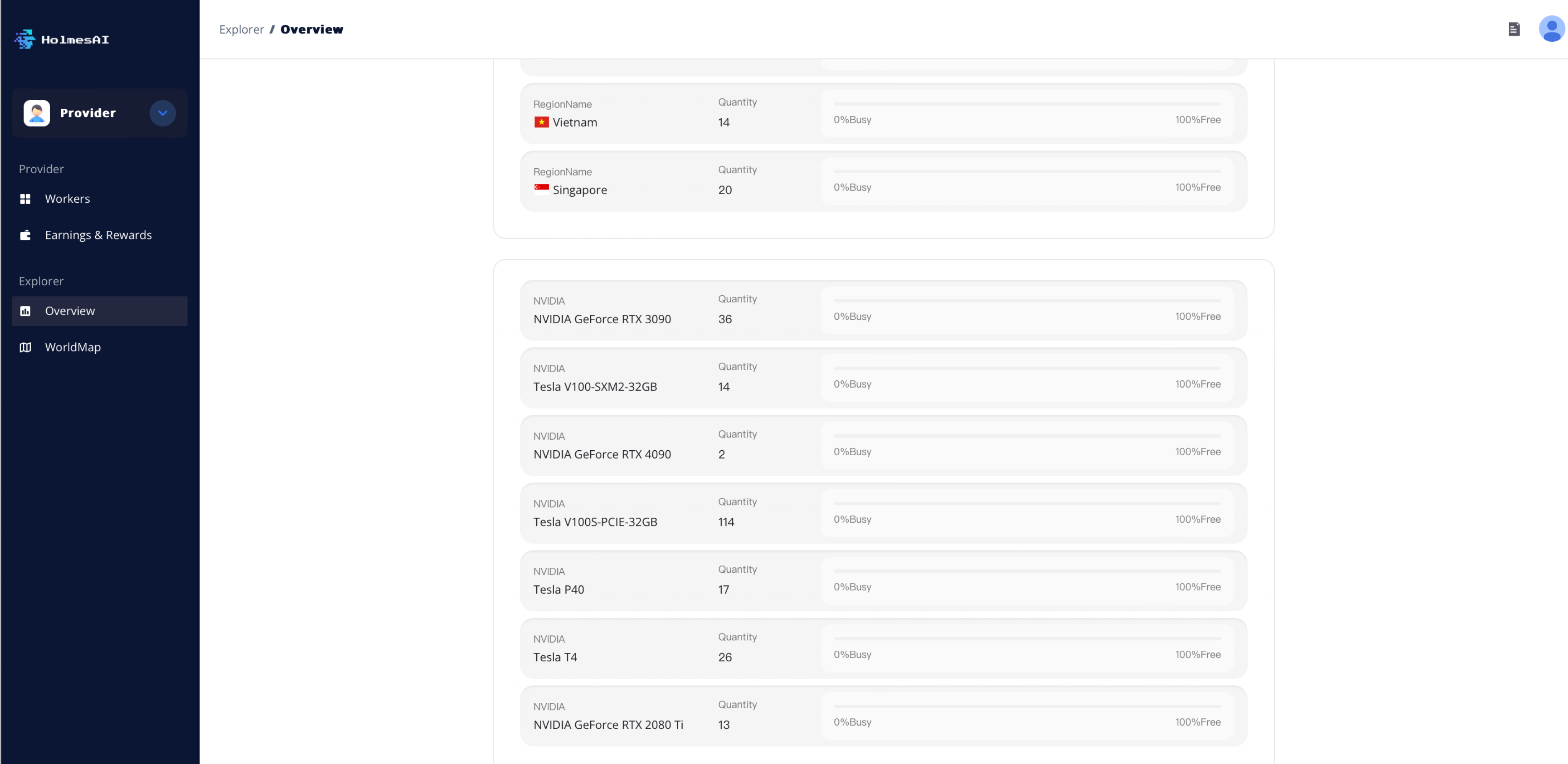
Worldmap
The World Map section visualizes the global distribution of connected GPUs. Hover over each region to see the number of GPUs in that area.